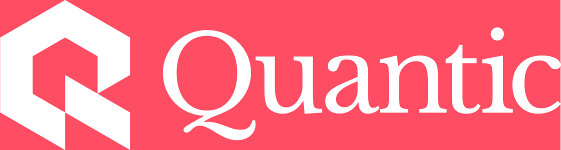How to Set Up your VPN Through Quantic
The instructions below are for setting up your VPN on a desktop or laptop machine. Setup instructions for a mobile device can be found here.
Quantic School of Business and Technology provides access to a VPN for our students studying from China. In order to gain access to the VPN, you must be a registered and enrolled student with Quantic. If you haven't already, you will first need to request access to the VPN. Click here for additional steps and information on this request process.
Once Quantic has provided you with the details for the VPN, the first thing you will need to do is download the Fortinet VPN client. You can click here to download the client from the Fortinet website. Click on Product Downloads and scroll to the bottom where standalone VPN clients are listed. Select the one that fits with your computer or device's operating system.

Once the VPN client has been installed, you will need to Configure VPN.

Make sure you are on the SSL-VPN tab. Start by giving the Connection any name you would like, and then add the IP information that was provided to you by Quantic in the Remote Gateway section. You do not need to check any additional boxes or add any additional information.

Once the Connection is set up you will see a screen where you can select the Quantic connection from a drop-down menu and then enter the name and password provided by Quantic to sign in to the VPN. If you need to edit the connection details for any reason, you can do so from the menu directly to the right of the VPN name.

When connecting for the first time, you may receive an error that the Certificate is not trusted. You can Show Certificate to check the details to confirm that Quantic.edu is the holder of this certificate and safely dismiss this message if it appears.

Once you are successfully connected you should see the following confirmation screen where you can also disconnect from the VPN when you have concluded your study session. We hope you enjoy your lessons!