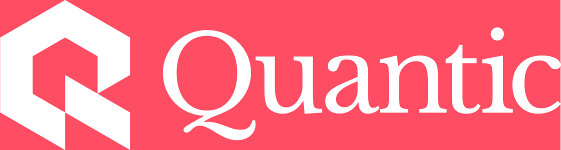How to Set Up your VPN Through Quantic (Mobile)
The instructions below are for setting up your VPN on a mobile device. Setup instructions for a desktop or laptop machine can be found here.
Apple / iOS Device from China App store
Apple / iOS Device from US App Store
Apple / iOS Devices
Using App store in China:
- Download FortiExplorer app from Apple App Store in China
- Start FortiExplorer app,
Without changing any information, leaving the Cloud Region as "Global/Euroge", click “Later” at the bottom-right corner

On the “My Fabric” page that appears click “SSL-VPN” (the 4th icon in the bottom menu)

Click “Configure” to add a new SSL VPN connection

Name the VPN connection (for example “Quantic”), then enter Host, Port, and User Name, information as provided by Quantic. (Password will be inserted later, but you can chose to have your device remember now if desired)

Click “Apply” configuration

Click “Connect”

Add FortiExplore VPN to iPhone. If setting up a VPN connection for the first time, you will see a popup dialog to add FortiExplore to your device. Click “允许” and enter your iPhone/device password to proceed

- Switch back to “FortiExplorer” app and click “CONNECT” again to complete setup
Using the US App Store
Note: FortiClient VPN is available to Apple users who have US-registered Apple IDs. Those users will be able to download and install FortiClient VPN app from Apple App Store even if they’re physically in China.
- Download and install FortiClient VPN app from the Apple App Store
- Add FortiClient VPN to iPhone
- Start FortiClient VPN app.
If FortiClient VPN is being used for the first time, a popup dialog will appear. Click “允许” and enter iPhone password to add FortiClient VPN to iPhone

- Configure FortiClient VPN
Select “Connections”, then “Add Configuration…”


Name the VPN connection (for example “Quantic”), then enter Host and User information as provided by Quantic

- Click “Save
Enable “VPN” to connect

Android Devices
FortiClient VPN setup
Download FortClient VPN using a web browser on Android phone. Enter URL ( https://support.fortinet.com.cn/index.php?m=content&c=index&a=show&catid=61&id=444), find the latest (v6.4.3 currently) FortiClient VPN apk.

- Download the apk file (https://support.fortinet.com.cn/uploadfile/ssl_vpn_client/FortiClient_vpn-v6.4.3-build0462-release.apk) to Android phone, click “继续下载” if prompted.
- Installation starts automatically after download, click “继续安装” if prompted.
- Click “允许” if a warning popup appears
- After Installation is completed, click “完成”
- You will see the FortiClient VPN icon appear on your mobile device.
- Start FortiClient VPN app, click “确定”
- Click “确定” when prompted to allow FortiClient VPN import configuration files
- Click “允许” to grant FortiClient VPN app access
“添加” FortiClient VPN. Name VPN connection (for example, “QuanticVPN”) and select “SSL VPN”, then click “创建”

- VPN configuration page appears
Click “服务器” to enter VPN “IP address”, provided by Quantic.

13) Click “用户名” to enter VPN “Username”, provided by Quantic.

Return to the page in step 10), click “连接” (using newly created VPN)

- Enter VPN password, provided by Quantic, then click “登陆”.
- Click “确定” when promoted to allow FortiClient VPN app connect VPN
- Click “继续” when prompted with “无效证书”
- Check “Save Password” if desired to have FortiClient VPN remember the VPN password between connections